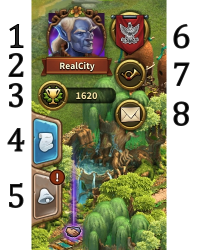Aplikacja Elvenar: Różnice pomiędzy wersjami
Nie podano opisu zmian |
|||
| Linia 29: | Linia 29: | ||
===Główne Funkcje=== | ===Główne Funkcje=== | ||
* | *Budowa, rozbudowa, przestawianie i sprzedawanie budynków. | ||
* | *Wszystkie rasy gościnne i wszystko co jest z nimi związane | ||
* | *Produkowanie surowców | ||
* | *Drzewko badań | ||
* | *Inwentarz | ||
* | *Zwiad | ||
* | *Negocjowanie konfliktów | ||
* | *Wszystkie funkcje Kupca | ||
* | *Zadania | ||
* | *Kwatera Robotnicza | ||
* | *Podgląd Kultury | ||
* | *Podgląd Towarów | ||
* | *Umieszczanie ekspansji | ||
* | *Samouczek | ||
* | *Rekrutowanie oddziałów i walka automatyczna | ||
* | *Efekty dźwiękowe i muzyka | ||
* | *Czat | ||
*Ranking | *Ranking | ||
* | *Bractwa | ||
* | *Pomoc sąsiedzka, która obejmuje: | ||
** | **Odwiedzanie sąsiadów | ||
** | **Powiadomienia | ||
===Funkcje planowane do zaimplementowania w najbliższej przyszłości === | ===Funkcje planowane do zaimplementowania w najbliższej przyszłości === | ||
W wersji 1.43.2, poniższe funkcje nie są jeszcze dostępne, ale w przyszłości będą obsługiwane przez aplikację mobilną. | |||
* | |||
* | *Pomoc sąsiedzka - portrety graczy | ||
* | *Wiadomości prywatne | ||
* | *Podgląd towarów rasy gościnnej | ||
* | *Eventy i zadania eventowe (dodane w 1.44) | ||
* | *Turnieje | ||
* | *Antyczne Cuda (efekty Antycznych Cudów działają poprawnie) | ||
*Zaklęcia i Akademia Magii (efekty Zaklęć działają poprawnie, nie są jednak zwizualizowane) | |||
===Rejestracja i Logowanie=== | ===Rejestracja i Logowanie=== | ||
Jeżeli jesteś nowym Graczem, możesz rozpocząć grę bez rejestracji konta. Ta opcja automatycznie wygeneruje dla Ciebie konto gościa, jednak aby zapisać swój postęp gry będziesz musiał w późniejszym etapie zarejestrować swoje konto. Rejestracja konta będzie specjalną częścią samouczka. Jednym z zadań, które otrzymasz będzie wybranie nazwy gracza oraz zarejestrowanie konta. | |||
<br><br> | <br><br> | ||
[[File:App_direct_play.png|700px|center]] | [[File:App_direct_play.png|700px|center]] | ||
<br><br><br> | <br><br><br> | ||
Jeżeli wcześniej korzystałeś już z wersji przeglądarkowej gry, możesz zalogować na swoje konto się wykorzystując dotychczasowy login oraz hasło. Możesz też zarejestrować nowe konto za pomocą aplikacji. Pamiętaj jednak, że możesz mieć w danym świecie tylko jedno aktywne konto gracza. Po zalogowaniu wybierz świat, na którym chcesz grać. | |||
Bardzo ważne jest również, aby przy logowaniu wybrać właściwy serwer. W tym celu dotknij flagi, która znajduje się w prawym górnym rogu ekranu i wybierz ten, na którym chciałbyś grać. | |||
<br><br> | <br><br> | ||
[[file:App_select_server.png|700px|center]] | [[file:App_select_server.png|700px|center]] | ||
| Linia 76: | Linia 78: | ||
===Interfejs mobilny=== | ===Interfejs mobilny=== | ||
Interfejs mobilny Elvenar jest bardzo intuicyjny i łatwy w obsłudze. Mimo, że wersje na komputery stacjonarne i wersja mobilna są do siebie bardzo podobne, jednak istnieje kilka ważnych różnic. | |||
====Główny ekran==== | ====Główny ekran==== | ||
<br><br> | <br><br> | ||
[[file:Main screen.png|700px|center]] | [[file:Main screen.png|700px|center]] | ||
<br><br> | <br><br> | ||
Tak wygląda ekran główny, pokazujący Twoje miasto i budynki. Na górze ekranu znajduje się dostęp do najważniejszych funkcji. | |||
<br><br> | <br><br> | ||
[[file:Top screen.png|700px|center]] | [[file:Top screen.png|700px|center]] | ||
<br> | <br> | ||
{| | {| | ||
! | !Numer | ||
! | !Nazwa | ||
! | !Opis | ||
|- | |- | ||
|align=center|1 | |align=center|1 | ||
Wersja z 19:39, 18 sty 2018
Aplikacja Elvenar pozwala na wygodną grę w Elvenar na Twoim urządzeniu mobilnym i daje Ci dostęp do głównych funkcji gry. Ta strona pomoże Ci w korzystaniu z aplikacji poprzez opis interfejsu gry oraz wskazaniu różnic między funkcjonalnością aplikacji, a wersją przeglądarkową.
- Pamiętaj, że aplikacja jest dostępna na urządzenia iOS i Android.
Dostępność
| iOS |
|---|
| Android |
Wymagania
Minimalna wymagania
dla urządzeń iOS:
- iPod touch, iPhone, iPad.
- iOS 8 lub wyżej
- Połączenie internetowe na Twoim urządzeniu
Aplikacja mobilna nie jest dostępna na starszych modelach: iPhone 4S, iPad2, iPad mini, iPod touch 5 i ich poprzednich wersjach. dla urządzeń z Androidem:
- Android 4.4 lub nowszy
- Połączenie internetowe na Twoim urządzeniu
Aplikacja nie zostanie pobrana, jeśli urządzenie posiada starszą wersję Androida.
Główne Funkcje
- Budowa, rozbudowa, przestawianie i sprzedawanie budynków.
- Wszystkie rasy gościnne i wszystko co jest z nimi związane
- Produkowanie surowców
- Drzewko badań
- Inwentarz
- Zwiad
- Negocjowanie konfliktów
- Wszystkie funkcje Kupca
- Zadania
- Kwatera Robotnicza
- Podgląd Kultury
- Podgląd Towarów
- Umieszczanie ekspansji
- Samouczek
- Rekrutowanie oddziałów i walka automatyczna
- Efekty dźwiękowe i muzyka
- Czat
- Ranking
- Bractwa
- Pomoc sąsiedzka, która obejmuje:
- Odwiedzanie sąsiadów
- Powiadomienia
Funkcje planowane do zaimplementowania w najbliższej przyszłości
W wersji 1.43.2, poniższe funkcje nie są jeszcze dostępne, ale w przyszłości będą obsługiwane przez aplikację mobilną.
- Pomoc sąsiedzka - portrety graczy
- Wiadomości prywatne
- Podgląd towarów rasy gościnnej
- Eventy i zadania eventowe (dodane w 1.44)
- Turnieje
- Antyczne Cuda (efekty Antycznych Cudów działają poprawnie)
- Zaklęcia i Akademia Magii (efekty Zaklęć działają poprawnie, nie są jednak zwizualizowane)
Rejestracja i Logowanie
Jeżeli jesteś nowym Graczem, możesz rozpocząć grę bez rejestracji konta. Ta opcja automatycznie wygeneruje dla Ciebie konto gościa, jednak aby zapisać swój postęp gry będziesz musiał w późniejszym etapie zarejestrować swoje konto. Rejestracja konta będzie specjalną częścią samouczka. Jednym z zadań, które otrzymasz będzie wybranie nazwy gracza oraz zarejestrowanie konta.
Jeżeli wcześniej korzystałeś już z wersji przeglądarkowej gry, możesz zalogować na swoje konto się wykorzystując dotychczasowy login oraz hasło. Możesz też zarejestrować nowe konto za pomocą aplikacji. Pamiętaj jednak, że możesz mieć w danym świecie tylko jedno aktywne konto gracza. Po zalogowaniu wybierz świat, na którym chcesz grać.
Bardzo ważne jest również, aby przy logowaniu wybrać właściwy serwer. W tym celu dotknij flagi, która znajduje się w prawym górnym rogu ekranu i wybierz ten, na którym chciałbyś grać.
Interfejs mobilny
Interfejs mobilny Elvenar jest bardzo intuicyjny i łatwy w obsłudze. Mimo, że wersje na komputery stacjonarne i wersja mobilna są do siebie bardzo podobne, jednak istnieje kilka ważnych różnic.
Główny ekran
Tak wygląda ekran główny, pokazujący Twoje miasto i budynki. Na górze ekranu znajduje się dostęp do najważniejszych funkcji.
| Numer | Nazwa | Opis |
|---|---|---|
| 1 | Builders | Builders are responsible for constructing and upgrading buildings. Tap on the green + to unlock more builders. |
| 2 | Population | This shows your available Population. |
| 3 | Culture | This shows your available Culture. |
| 4 | Culture Bonus | This shows if you have a Culture Bonus and its possible benefits. |
| 5 | Knowledge Points | Knowledge Points (KP) are a special kind of currency. They are assembled in this bar. You can acquire them on several occasions and they have many uses. |
| 6 | Goods Overview | A list of your available Goods. |
| 7 | Coins | Your current amount of Coins. |
| 8 | Supplies | Your current amount of Supplies. |
| 9 | Diamonds | Your current available Premium currency. Tap on the green + to buy more Diamonds. |
On the left of the main screen, you have the following:
| Number | Name | Description |
|---|---|---|
| 1 | Race picture | This is showing the chosen race avatar. |
| 2 | Fellowship | Tap here to see your fellowship members list. |
| 3 | User Namne | This is your user name. |
| 4 | Ranking | This shows your position in the ranking. Tap on it to access all rankings. |
| 5 | Quests | Tap here to see your open quests |
| 6 | Notifications | Tap here to see notifications about your received Neighborly Help and who has accepted your offers in the Trader. |
On the right of the main screen, you have access to the chat window by tapping on the icon:
At the bottom of the main screen, you have the following:
| Number | Name | Description |
|---|---|---|
| 1 | World Map | Tap here to enter the World Map, explore it, collect Relics and visit other players. |
| 2 | Research Menu | Tap here to enter the Research Menu and research new technologies. |
| 3 | Open Inventory and Trader | Tap here to reveal the Inventory and Trader buttons (see below). |
| 4 | Move mode | Tapping the move button and then a building, will attach that building to the cursor. A grid is shown and the building area is highlighted in green if the position is valid for the building and red if not. |
| 5 | Buildings Menu | Tapping the buildings button in the bottom menu opens the buildings menu. Buildings are sorted into different categories and you can choose them via tabs. |
| 6 | Advanced settings | Tap here to adjust game settings and to log out. |
Ustawienia zaawansowane
On the mobile App, you get a simplified Advanced settings menu, where you can turn the sound ON/OFF for music and game sounds and select if you want a confirmation screen before spending any premiums.
This is where you find the Logout button as well.
Odwiedzanie sąsiadów
From the World map, you can select the neighbor your want to help by tapping on his/her player name. Then you tap on the Neighborly Help icon.
When visiting neighbours, you don't get to see their cities. You get a screen where you can select which type of help you want to provide: donate to the Main Hall, motivate the Builders (when available) or polish a Cultural building (the highest value Culture building available).
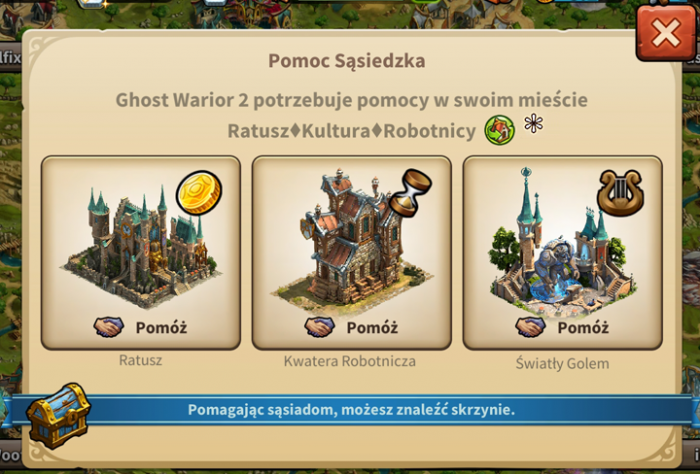
Kupiec
The Trader can only be accessed from the Trader building itself. It allows you to accept offers, place offers, view your offers and use the Wholesaler as normal. As yet, there is no Fellowship filter but there is a No Fee filter (not seen in the browser version).
Sprzedawanie budynków
By using the Move button and selecting a building, you can sell it as normal. Click the Sell button ![]() at the bottom of the screen to open the Sell window.
at the bottom of the screen to open the Sell window.